Of course, you can continue to use the analog clock on the new Microsoft Windows 11 desktop operating system!1.) ... Use analog desktop clock on Microsoft Windows 11 OS!
|
| (Image-1) The most beautiful analog desktop clock on Microsoft's Windows 11! |
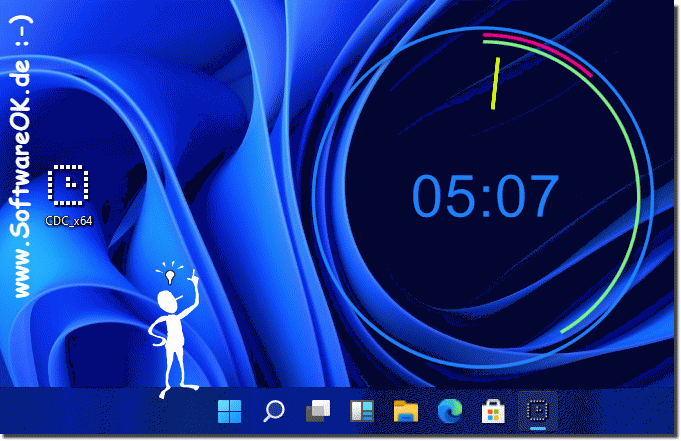 |
2.) Does an analog desktop clock on Microsoft Windows make sense, or is it just a burden?
The usefulness of an analog desktop clock on Microsoft Windows depends on the user's individual preferences, work style and requirements. Here are some considerations:Pros:
1. Aesthetics:
For many users, an analog desktop clock can be an aesthetic addition to the desktop. It gives the desktop a classic and elegant touch that some users prefer.
2. Visibility:
A well-placed analog clock can be read quickly and easily without having to open a separate application. This can be useful if you regularly need to keep track of time while working on the computer.
3. Minimalist Design:
Some analog desktops have a minimalist design that does not clutter the desk. They provide an easy way to keep track of time without additional features or distractions.
Cons:
1. Distraction:
For some users, an analog desktop clock can be a distraction, especially if it is in an area that is often in view. The clock can cause you to worry about time more often than necessary, which can negatively impact productivity.
2. Space requirements:
A desktop clock takes up space on the desktop that could be more useful for other applications or icons. If the screen is already full or you prefer a minimalist work environment, an additional clock can be annoying.
3. Redundancy:
In many cases, the operating system already shows the time in the taskbar. An additional desktop can therefore be superfluous and offer no real added value other than a visual element.
Info:
Whether an analog desktop makes sense depends on how you use your computer and what your preferences are. Some users will find them useful and engaging, while others may find them unnecessary or annoying. When deciding whether an analog desktop makes sense for you, it's important to consider your own preferences and work habits.
Whether an analog desktop makes sense depends on how you use your computer and what your preferences are. Some users will find them useful and engaging, while others may find them unnecessary or annoying. When deciding whether an analog desktop makes sense for you, it's important to consider your own preferences and work habits.
1. How can I use an analog desktop clock on Windows 11?
To use an analog desktop clock on Windows 11, you can download and install a suitable application from the Microsoft Store.
2. Is there a way to set up an analog clock on the new Microsoft Windows 11 desktop?
Yes, you can set up an analog clock on your Windows 11 desktop by installing and configuring an appropriate application software.
3. Is it possible to install the analog desktop clock on Windows 11?
Yes, many vendors offer desktop clocks compatible with Windows 11. You can choose such a clock and install it on your system.
4. What desktop clocks are available for Windows 11?
There are various desktop clocks available for Windows 11, including analog, digital, and thematic clocks. You can search for suitable applications on the Microsoft Store.
5. Can I install an analog clock on my Windows 11 operating system?
Yes, it is possible to install an analog clock on your Windows 11 operating system. All you need to do is find a suitable application and set it up according to your preferences.
6. How can I get the latest analog clock on my Windows 11 desktop?
To get the latest analog clock on your Windows 11 desktop, you can search for and download updated applications from the Microsoft Store.
7. Which desktop clocks are compatible with Windows 11?
Most desktop clocks designed for previous versions of Windows are also compatible with Windows 11. However, you can make sure that the application you choose is explicitly optimized for Windows 11.
8. Where can I find the most beautiful desktop clock for Windows 11?
You can search for desktop clocks on the Microsoft Store and choose the one that best suits your aesthetic sense. Often, developers offer different designs and customization options.
9. Is there a desktop clock for Windows 11 that displays the current time in analog?
Yes, there are various desktop clocks for Windows 11 that can display the current time in analog form. You can search for related applications in the Microsoft Store.
10. Can I use Software OK's desktop clock on Windows 11 too?
Yes, Software OK's desktop clock should also be compatible with Windows 11, provided there are no specific incompatibility issues. You can check the application in the Microsoft Store to make sure it is optimized for Windows 11.
11. Is the analog desktop clock compatible with Windows 11?
The compatibility of the analog desktop clock with Windows 11 depends on the specific application. However, most desktop clocks should work fine on Windows 11, provided they are designed for that operating system.
12. Which desktop clocks work on the new Windows 11 operating system?
There are a variety of desktop clocks that work on the new Windows 11 operating system. You can search for desktop clocks in the Microsoft Store and choose the one that best suits your needs.
13. How do I install a desktop clock on my Windows 11 desktop?
To install a desktop clock on your Windows 11 desktop, you can download and install it from the Microsoft Store. Once installed, you can configure the clock according to your preferences.
14. What are the ways to integrate an analog clock on Windows 11?
One way to integrate an analog clock on Windows 11 is to download and install an appropriate application from the Microsoft Store. You can then place the application on your desktop and have it display the time in analog.
15. Can I use Software OK's analog clock on Windows 11?
Yes, as long as Software OK's analog clock is compatible with Windows 11, you can use it on that operating system. Check compatibility in the Microsoft Store and download the application.
16. How can I place an analog clock on my Windows 11 desktop?
After installing an analog clock application on your Windows 11 desktop, you can place it on your desktop by dragging and dropping it or using the context menu. You can also use the application's settings to adjust its position.
17. Which desktop clocks offer an analog display on Windows 11?
There are several desktop clocks in the Microsoft Store that offer an analog display on Windows 11. You can search for applications that explicitly display an analog time.
18. Is Software OK's desktop clock compatible with Windows 11?
The compatibility of Software OK's desktop clock with Windows 11 depends on the specific application. It is advisable to search for the application in the Microsoft Store and check compatibility.
19. Are there special desktop clocks for Windows 11?
Yes, there are special desktop clocks designed for Windows 11 that may offer additional features tailored specifically to this operating system. You can search for such applications in the Microsoft Store.
20. Can I upgrade the analog desktop clock from Windows 10 to Windows 11?
The ability to upgrade an analog desktop clock from Windows 10 to Windows 11 depends on the specific application. Some applications may be able to be updated, while others may no longer be supported. You can check the Microsoft Store for an updated version.
21. Which desktop clocks work seamlessly with Windows 11?
There are various desktop clocks that work seamlessly with Windows 11. You can search the Microsoft Store for applications that are explicitly optimized for Windows 11 and run smoothly on this operating system.
22. How can I display the time on my Windows 11 desktop in analog?
To display the time on your Windows 11 desktop in analog, you can download and install a suitable application from the Microsoft Store. After installation, you can configure the application accordingly.
23. Are desktop clocks on Windows 11 helpful or rather annoying?
The usefulness of desktop clocks on Windows 11 depends on the user's individual preferences and work habits. Some users find them helpful for quickly keeping track of the time, while others may find them distracting.
24. Can I customize the analog clock on my Windows 11 desktop?
Yes, many desktop clocks offer customization options that let you customize the look and behavior of the analog clock on your Windows 11 desktop. For example, you can change the watch face, hands, and background colors.
25. Is there a way to personalize the desktop clock on Windows 11?
Yes, many Windows 11 desktop clocks offer extensive personalization options. You can customize the look, position, and features of the clock to suit your individual preferences. Look for apps in the Microsoft Store that offer these features.
FAQ 9: Updated on: 3 June 2024 18:46
